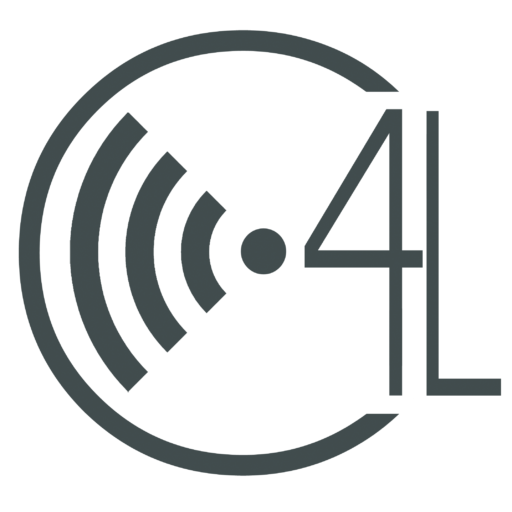Okay, so the first thing you need to do to download an extension is to open chrome, go to the address bar and type https://chrome.google.com/webstore
After you are at the webstore you can type in the search bar on the top left.
1. myHomework – myHomework is a great student planner that can help students stay on top of their school work in any class.
2. Notebook – This app is an outstanding organizer for class notes, and is also very user friendly.
3. Gliffy diagrams – Gliffy is a great app to create diagrams for projects, presentations, etc. It offers a variety of templets to use, and it even works offline!
4. Calculator – Calculator by offered by scientific-calculator.appspot.com is a great digital calculator, and offers a lot more functions than a traditional calculator.
To add these extensions to chrome all you need to do is click “add to chrome”
Feel free to explore the chrome webstore there are a lot of great apps and extensions that I haven’t covered, so take a look around!