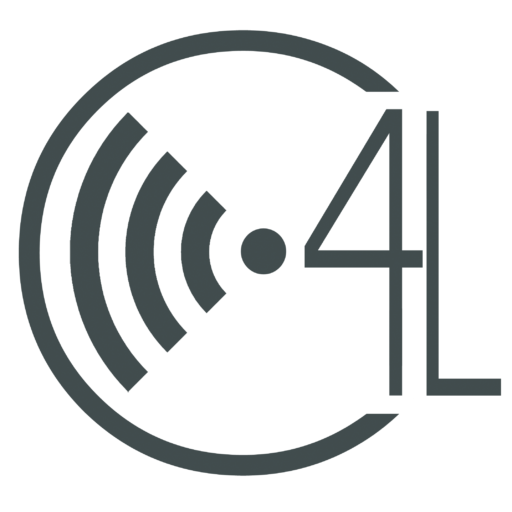- First, make sure you are signed into the Chrome browser, itself. This can be done by clicking the menu box at the top right corner of the screen (beneath the exit button). Once clicked, open the Settings tab.
- The first option you will see on the screen is Sign In. Make sure your account is signed in. It is necessary to have a primary account in order to switch user profiles within Chrome.
- Now that you are signed into Chrome, click the box in the top right corner of your browser, containing the name of your Chrome user. (This can be found next to the minimize button)
- Click the Switch user button
- Sign in with the login credentials you want to be linked with your new user profile
- A pop-up will ask you to Link your Chrome data to this account?
- Click Link data
Here is a great video tutorial for visual learners. The Chrome user profile creation begins at 4:00 in the video.