If there is any particular app or extension (which is a shortcut for an app or website) that you wish to add to your Chromebook, the first step is to look up the Chrome Web Store. Once you’re there, you can search whatever app you want. If you want a particular extension or specifically an app, you can check your preferences beneath the search bar in the upper left-hand corner. When you have found the app or extension you want, all you need to do is click on “add to chrome”. It will ask you for a confirmation, all you need to do is click “add” and it will add it to your computer. To access the new app, look it up using the magnifying glass in the lower left-hand corner of your Chromebook. An extension will show up next to the URL line in the upper right-hand corner once it is added. It can be activated by clicking on it. Now you have cool new apps and extensions for your Chromebook!
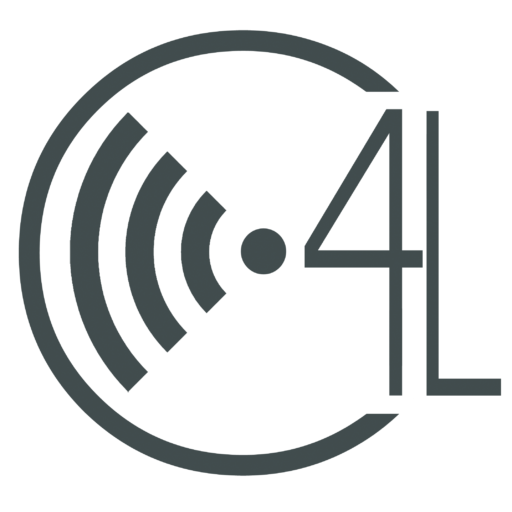
0 Comments