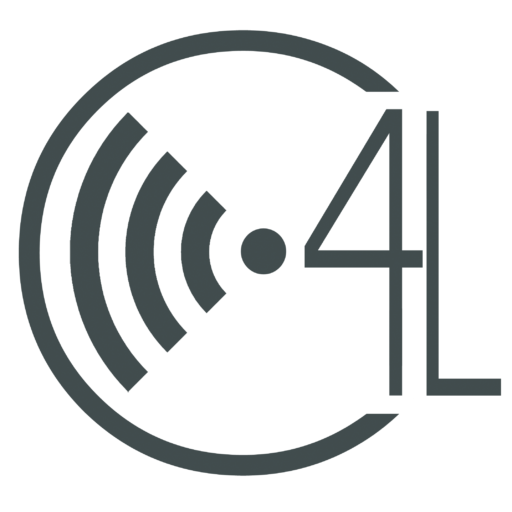Gliffy Diagrams is an application for chrome that you can use to create flow charts, Venn diagrams, and even floor plans. Now I know that not most people will use the floor plan option, but Gliffy Diagrams is still a super useful chart creator!
Downloading Gliffy Diagrams
To download Gliffy Diagrams, go to the chrome web store. Once there, click on the search bar and type in “gliffy” and scroll down to the section titled “Apps”. It should be the first option out of the apps. When you have found it, click add to chrome and Gliffy Diagrams will be added to your apps.
Opening Gliffy Diagrams
To access Gliffy Diagrams, click on the circular button at the bottom left of the screen. This will pull up a separate window in which you will click “All Apps” located in the bottom right of the window. After that, find the icon for Gliffy Diagrams and click on it. This will open up the application, and you can begin working.
Getting Started
The first thing that you must do before creating a diagram, is create an account for Gliffy Diagrams. (My advice would be to use your school account) Once you have done so, a window will pop up with some basics on how to work Gliffy.
What Type of Diagram Should I Choose?
Gliffy gives the choice of twelve different types of shapes and icons to use in your diagram. The twelve options are shown below:
- Basic Shapes – this category includes basic shapes such as triangles, squares, and stars.
- Flowchart – this option has many unique shapes such as arrows, diamonds, and trapezoids.
- Swimlanes – these are commonly used in process flow charts and show different steps (can be positioned vertically or horizontally)
- BPMN – this is a more advanced flowchart. Mostly for describing processes in business.
- Entity-Relationship – this is a graphical representation of an information system that shows the relationship between objects, people, or places.
- Network – graphically displays interdependent relationships between groups, tasks, and steps as they impact a project.
- Venn Diagram – this is used to compare and contrast different topics.
- User Interface – describes how a user interacts with an application or a website. These help improve a user’s overall experience.
- Sitemap – the sitemap option is used to organize information and direct users to certain sites, images, or any other media.
- Floorplan – this is used to make a general outline of a floorplan in a house. You can even select a type of room and choose from a couple of items that are found in that room.
Gliffy Sidebar and Toolbar
Gliffy Diagrams has two different bars that you can use to get the best experience making a diagram; a sidebar and a toolbar. The toolbar is located across the top of the screen and is used to perform functions such as zooming in and out, adding text and shapes, and grouping objects together. The sidebar, on the other hand, is where you can pick out of twelve different categories of shapes and items for your graph.
Printing and Exporting files
Gliffy Diagrams allows you to print out the diagrams you have created or export your file. Diagrams made by Gliffy can exported as PNG, JPG, and SVG files. To export or print these files, hover your mouse over the tab labeled “File” at the top left of the screen. A menu will drop down in which you will find many options; to print your diagrams, click “Print” at the bottom of the pop up window.
How Do I Save My Diagram?
To save your created diagrams click on the button labeled “File” and then click either save or save as. Same with printing you can save your image to your desktop or Google drive as a PNG, JPG or SVG file.
Why Choose Gliffy Diagrams?
Gliffy Diagrams is a free application that allows you to create all different kinds of charts and diagrams. The best feature about Gliffy is it’s simplicity and easy to use interface. There are a ton of options and possibilities to explore with Gliffy Diagrams!