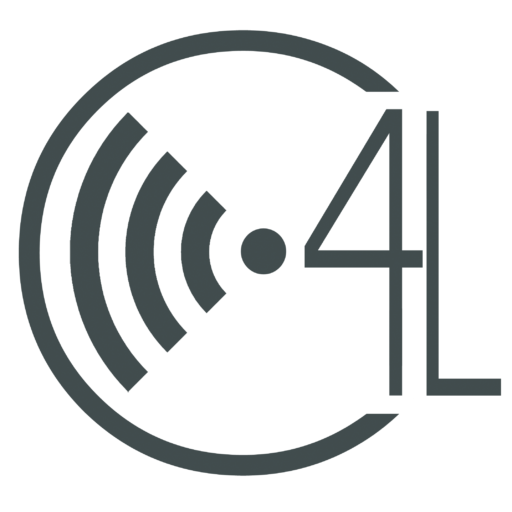Access on Chromebooks
Lately, we have been receiving more than a few questions about turning on and off access to different components on the Chromebooks. Although there are numerous functions on the Chromebook that require a Chrome Squad member to access and change, there are also a few components that can be switched on and off manually without the C4L’s assistance. The following is a list of functions that you have access to on your Chromebook:
- Keyboard Settings:
- If you have a foreign language class that has required you to add the US International Keyboard settings, you might find yourself forgetting to turn that off when you go to your next period. Keeping this type of keyboard component on can prohibit you from other keystrokes in the future. To change the keyboard settings back to its original US Keyboard function, all you have to do is click on your account icon at the bottom right hand corner of your screen. Click on the keyboard icon (second row). There, you will be able to change the settings by clicking back on US Keyboard.
- Bluetooth:
- Bluetooth enables you to wirelessly send files back and forth between another electronic device. To enable or disable your Bluetooth settings, just click on your account icon at the bottom right hand corner of your screen. Click on the Bluetooth icon (fourth row). There, you will be able to turn on or off Bluetooth.
- Wifi:
- There are quite a few students that come into the C4L Lounge with questions about their wifi. To manage your wifi settings, all you have to do is click on your account icon at the bottom right hand corner of your screen. Click on the wifi icon (third row). There, you will be able to choose from the multiple wifi accounts available at Royse City High School. I recommend choosing RCISD-Guest since it is the only one that doesn’t require a password and is the easiest to access.
- Sound Settings:
- In my past short experience of being a member of the Chrome Squad, I’ve encountered a couple of classmates who have had trouble with their sound settings. Usually, when they went to plug in their headphones, they couldn’t hear any sound being emitted or it would seem as if their speakers had been blown out. A reliable solution to this problem is clicking on your account icon at the bottom right hand corner of your screen. Then, click on the arrow pointing right that is beside your sound bar. You can then change your Output settings to Speaker (Internal) and your Input settings to Microphone (Internal). Doing so should take care of the issue.
Hopefully, these four solutions will come in handy if you ever have any problems with accessing different settings on your Chromebook. If you still have any questions, don’t be shy to swing by the Chrome Lounge and look for either Mr. Holt or one of our C4L members to lend you a hand. We will always be here for your technology needs!