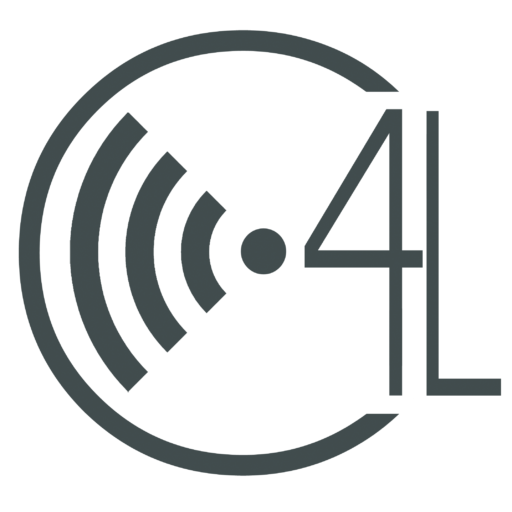Many of you have files and folders saved on flash drives and local drives on your main workstation. It is beneficial to have these files in your Drive account so that you can access and edit them anywhere. This blog post should help you with this (and yes this is a shameless plug for my own blog).
While you are waiting for your files to upload you can enjoy this music video from my cousin Andi’s band The Show Ponies. She’s the red head.
Now that is done we can move on to how to navigate and use Drive. This first video is about 18 minutes long but does a great job of introducing you to all the basic functions of Drive. It uses the older version of Drive, so if, or when, you begin using the new version of Drive you will notice a slight difference in layout and naming of features.
Once you have started to create files and add files to Drive you will need to organize them. The following video is a quick tutorial on how to create folders and organize files.
Now that your files are uploaded and organized it is time to collaborate. The following video shows you how to share and collaborate with Google Drive.
This article is Google’s catch all, and be all, of Drive information. I cannot more highly recommend this resource. You need to take a look at all the resources available on this site.
Seeing it in Action
Being a teacher I am always trying to find new ways to teach my kids and new tools to make my life easier. Lets be honest, teachers love it when we can make life easier while giving kids a stellar education. Lets be even more honest, not much about the educational machine is meant to be easy. Now that I have said that, I want to talk briefly about how Drive has made life easier for me.
First, I utilize Google Docs in my professional learning communities. I have, including myself, five people on my team and it can be difficult to coordinate all of us. To help with this we use a common Google Doc that we can all use in real time to create and share notes and planning ideas. We can then go back at any point and reference what we talked about in our meetings. We use a shared Google Calendar to keep ourselves organized. We can create, edit, and chat about upcoming lessons. We also create the calendar in a Google Sheet so that we can share the document with parents that want to know what is going on in the classroom.
(I also used “we” to start four consecutive sentences. I would typically discourage my students from this. I might change it later if I’m up to it… Crap! I did it again.)
Another useful tool for me in the classroom is the marriage that is Google Forms and Google Sheets. I create Google Forms for students to fill out so that I can get contact information. I create Google Forms to create exit tickets. I create Google Forms to pool interest in a topic or to schedule events. (I did it on purpose this time.) The great thing about Forms is that the data automatically populates a Google Sheet so that I can manipulate and analyze the data.
That is about all I have to say in this post. There will be a follow up post that will focus on more advanced features of Drive. But before I leave you I would like to give you a few reasons to switch the the new Google Drive. The Drive allows you to edit Office files without Office, share documents in a more streamlined manner, and so much more. Google Drive’s blog has a comprehensive article on the changes to Drive. It is worth the read.
Thanks for taking the time to check this post out.
Cody