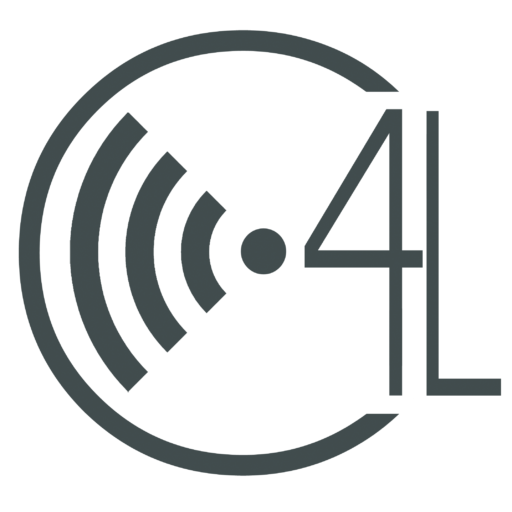Google Slides has come out with a new update with new interesting features. This update incorporates Google Keep, Linked Slides, and a few other features users were itching to get on the site. With this new update the already user friendly Google Slides becomes even easier to use, and can help any presentation look sleek and professional.
Jot down in Keep, then bring them to Slides
For RCHS Students, Google Keep is already installed in our apps and can be found by clicking the search button, then clicking “all apps”. Google Keep is a fast and easy way to take note of group ideas and keep reminders of dates at your fingertips. But by using Google Slides’ drag-and-drop integration you can put these two great apps together! All you have to do is click “Tools”. Then, go to Google Keep, select notes from Keep, and drag them into the Slide you wish the note to be on. When you add a note from Keep into your presentation, Slides will add a title and description for you automatically.
Manual Updates are a thing of the past using Linked Slides
When using the same information for different presentations, copying and pasting onto different different projects can be a drag. With Linked Slides, in seconds you can copy information from one slide, paste on a different presentation, and then link them together, so they have the most up-to-date data.
Users asked Google Slides updated
- Insert Diagrams, or ready-to-use visuals. This is very useful for when you need to share timelines with others in a group.
- Select Grid view to view all your slides at once. This helps you easily rearrange or change formats of multiple slides.
- Customize your presentations to different audiences with the Skip slide feature. You can now choose to skip select slides without completely deleting them when you present from your phone or laptop.
By using these new feature updates you can make your presentations in a flash but still keep the professional look Google Slides provides.