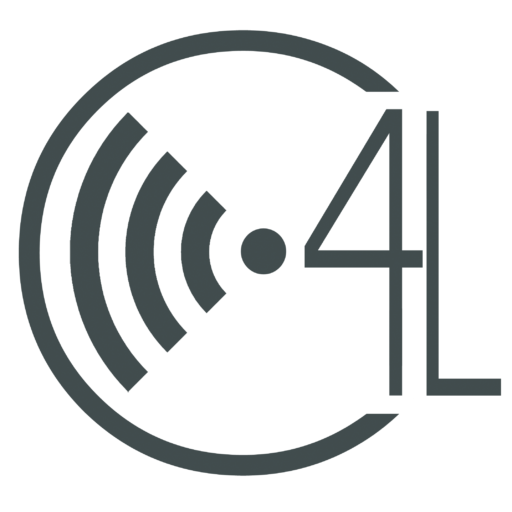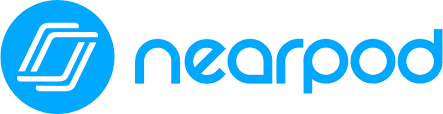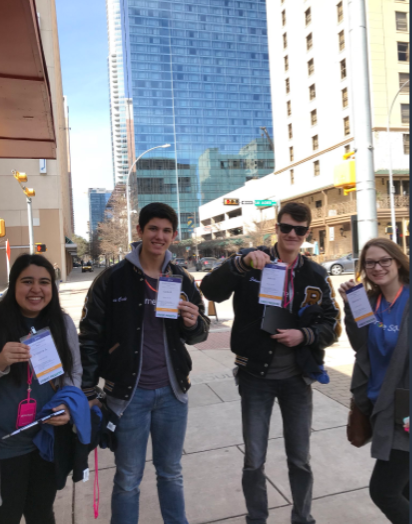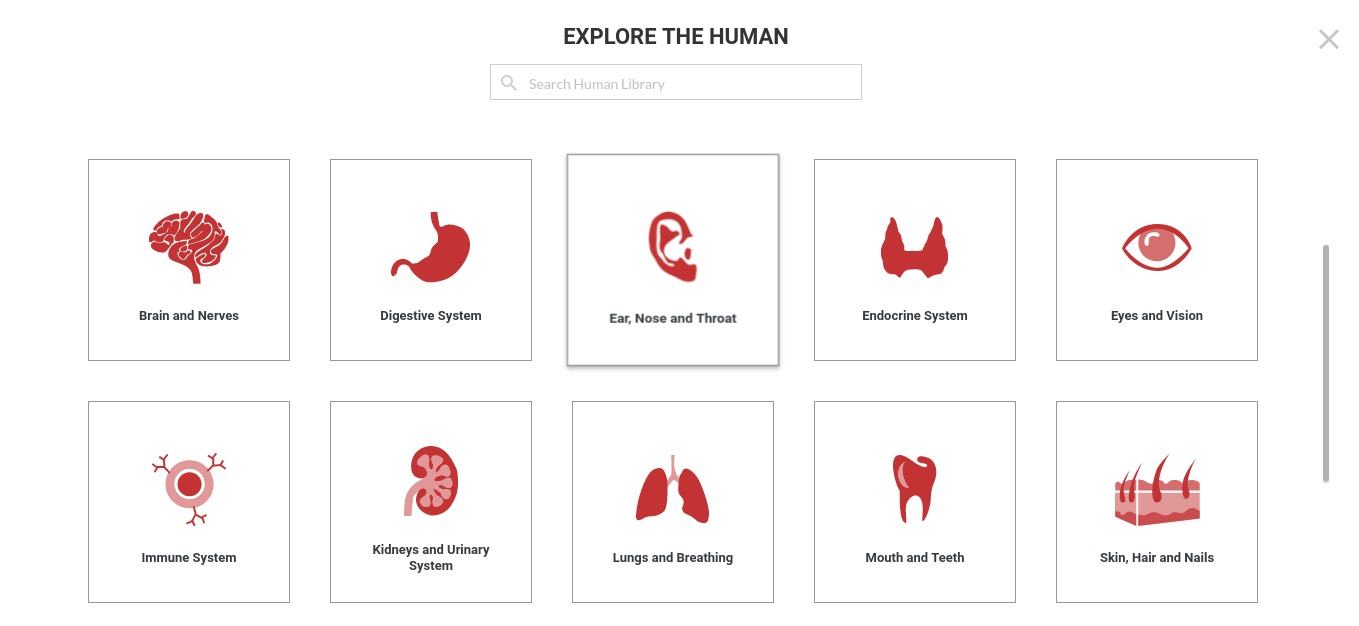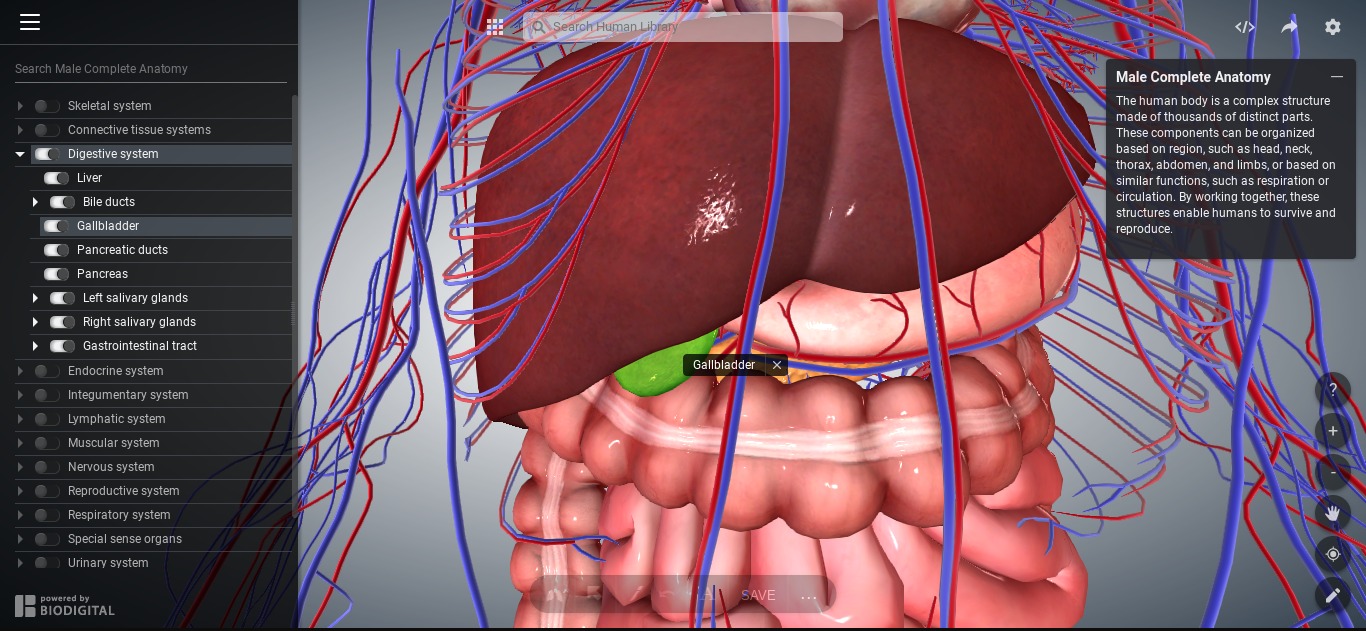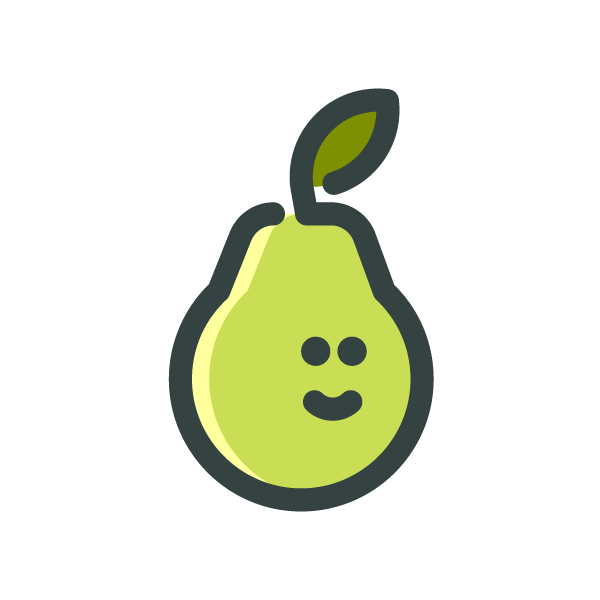
Be the Master of Presentations With Pear Deck!
by | Mar 1, 2018 | Teacher Blog
Be the Master of Presentations With Pear Deck!
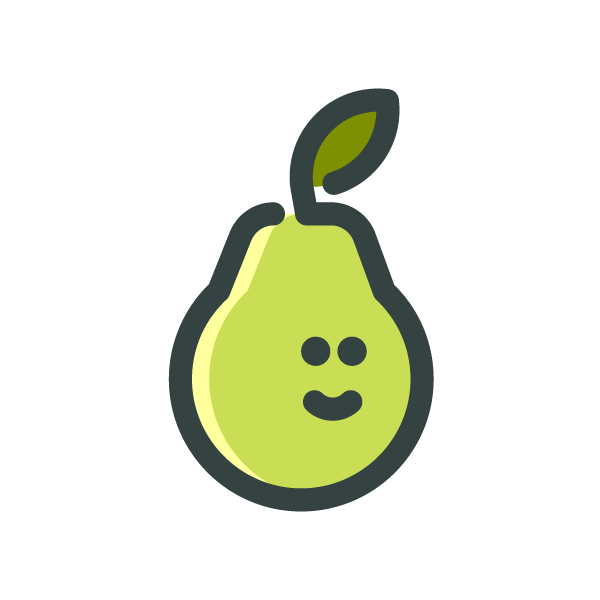
What is Pear Deck?
Pear Deck is an extension/add-on to Google Slides. This extension helps to make presentations more interactive for students and gives teachers the tools necessary to make learning more interesting.
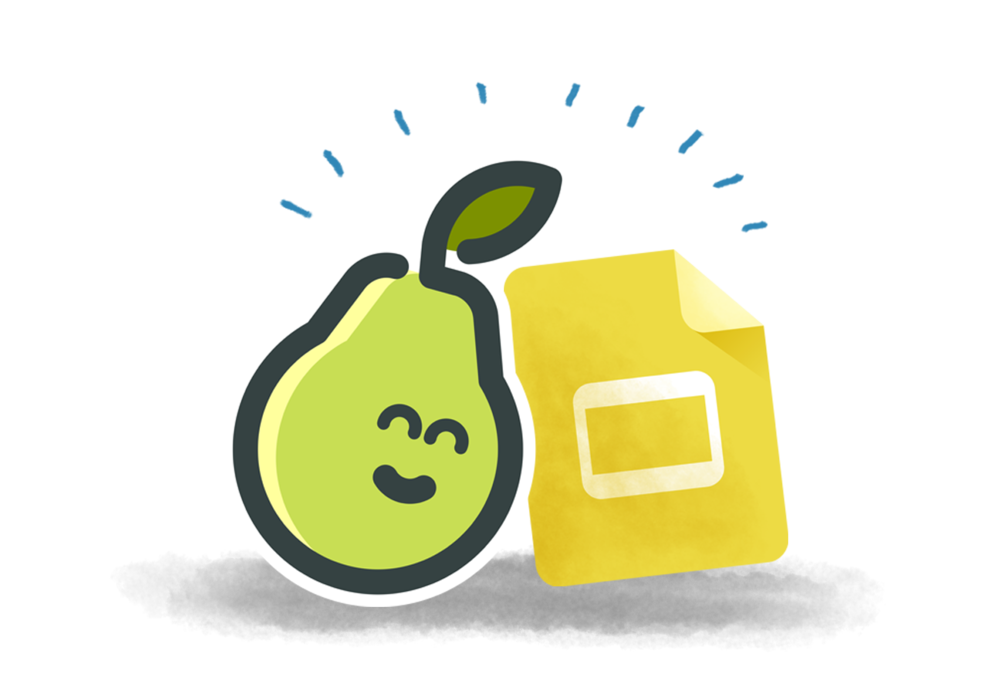
How to Download Pear Deck
To download Pear Deck you must first go to Google Slides. On the toolbar on the top left, there is a tab titled “Add-ons”. Clicking on the tab will bring up a menu where you can select “Get Add-ons”. This will bring up a window where you can see the add-ons that are available. Pear deck should be one of the first to pop up but if not you can search for it in the toolbar at the top right of the screen.
How Does Pear Deck Work?
Once Pear Deck is open a window will appear on the right-hand side. This window will have many features that can expand a teacher’s ability to make slides more appealing. The features included are:
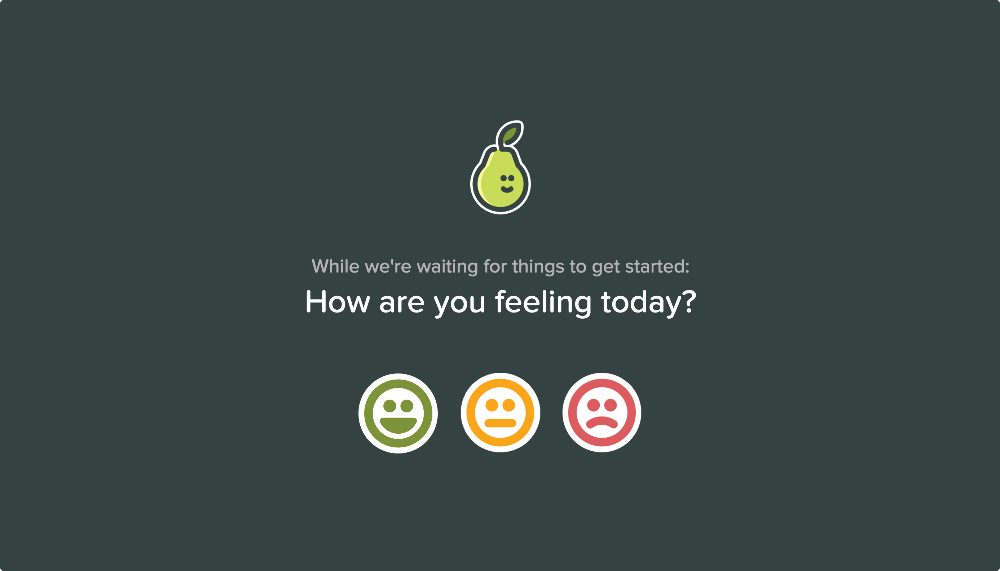
Beginning of Lesson Activities
Pear deck can help by providing four different beginning of lesson activities. All have to do with how students feel or how much they know about the topic of discussion that day. There are also slides that ask students if they are ready to move on or not. The extension also offers a slide that asks students to reflect on homework.
During Lesson Activities
There are tons of during lesson activities that Pear Deck provides. They all are put in place to help check students understanding throughout the lesson. The activities give insight to teachers on how their students are feeling and how comfortable they are with the subject.
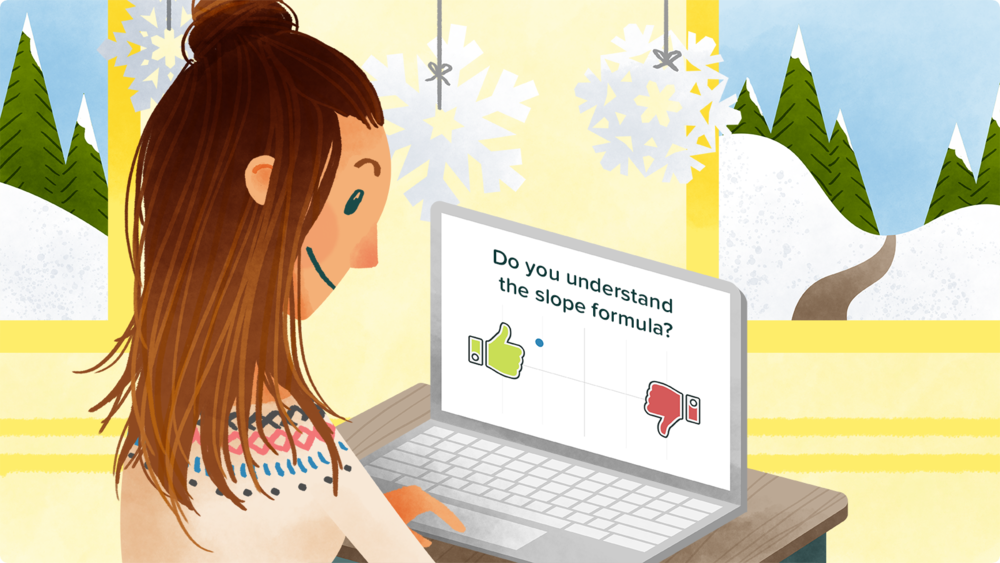
End of Lesson Activities
The end of lesson activities Pear deck offers are useful to teachers who want to make sure their students absorbed all the information they needed before class is over. Pear Deck also makes it easy for teachers to give exit tickets.
How to Present With Pear Deck
Once you finish a presentation and would like to present it click the green button “Present With Pear Deck”. The next step is to make sure that you can see the browser on your projector screen. Click the blue button “Ok, I see it on the projector” A website link and code will appear on the screen. For students to join they must go to joinpd.com and type in the code displayed on the screen. After all, students are in you can start your interactive presentation with PearDeck. When you are done click “End this Session” where you can save the responses to questions and activities used during the presentation.
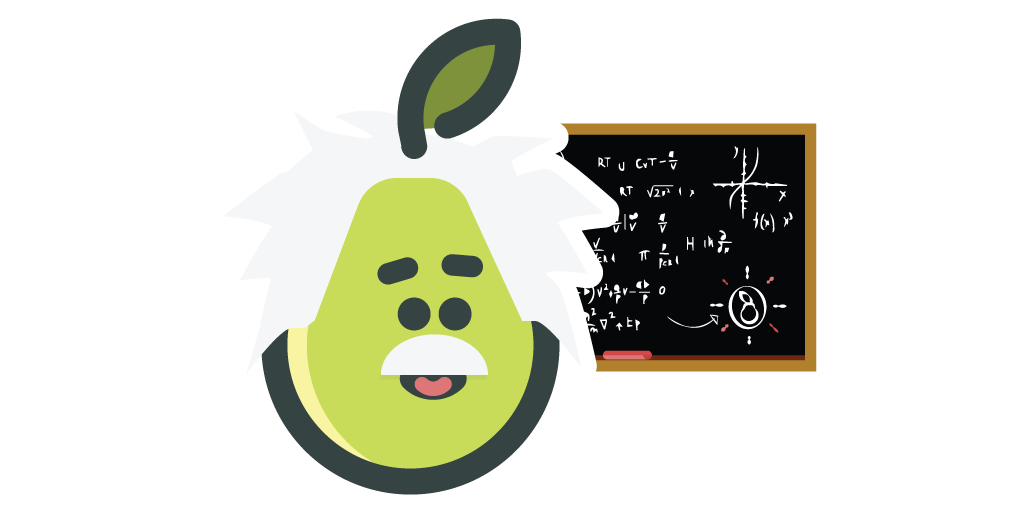
The Beauty of Pear Deck
PearDeck is an amazing add-on to Google Slides. It allows you to have interactive presentations with features such as the ability to ask questions and give exit tickets. Pear Deck gives teachers the tools needed to effectively teach a subject. This extension/add-on helps to spice up a student’s learning environment and helps to further education.
Check out Maggie’s blog “Nearpod” here for even more presentation ideas!