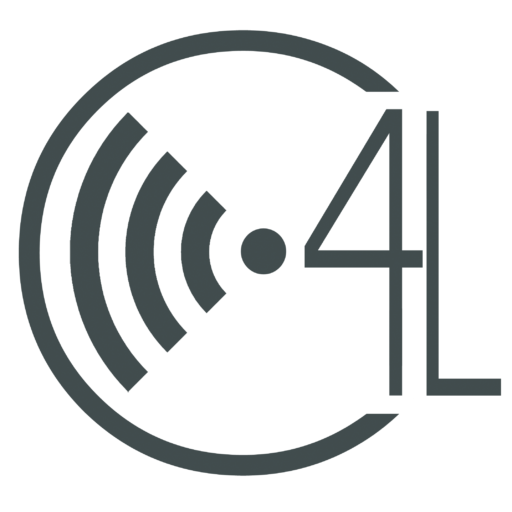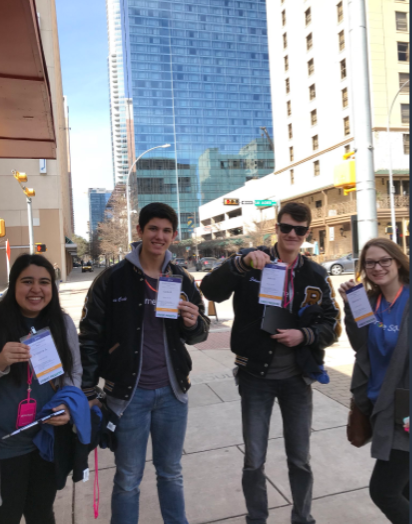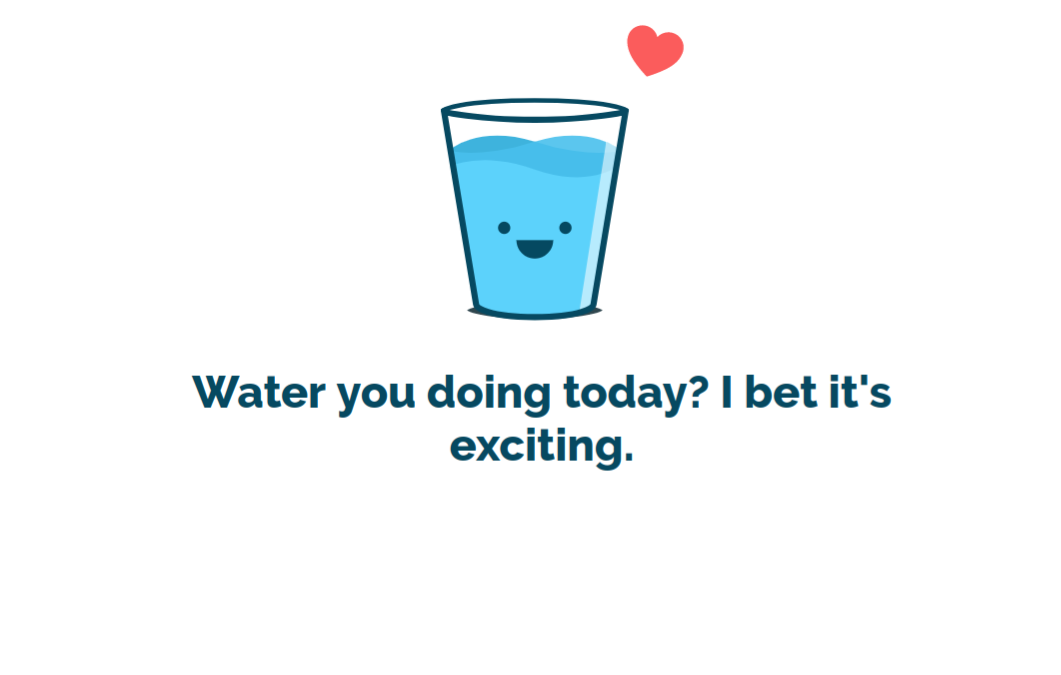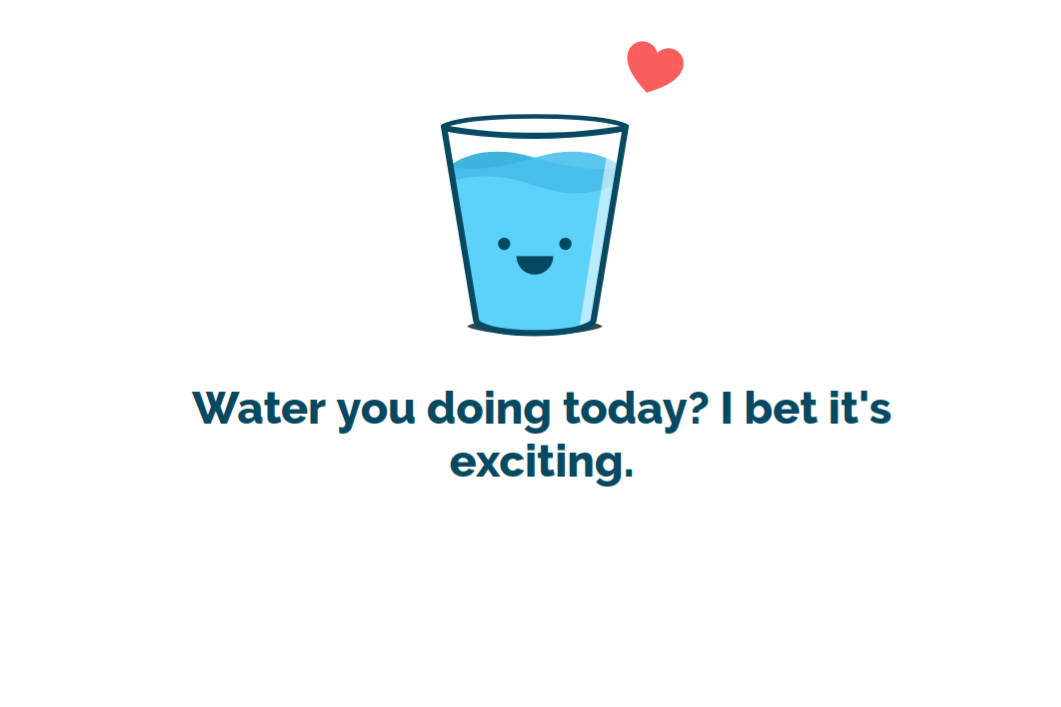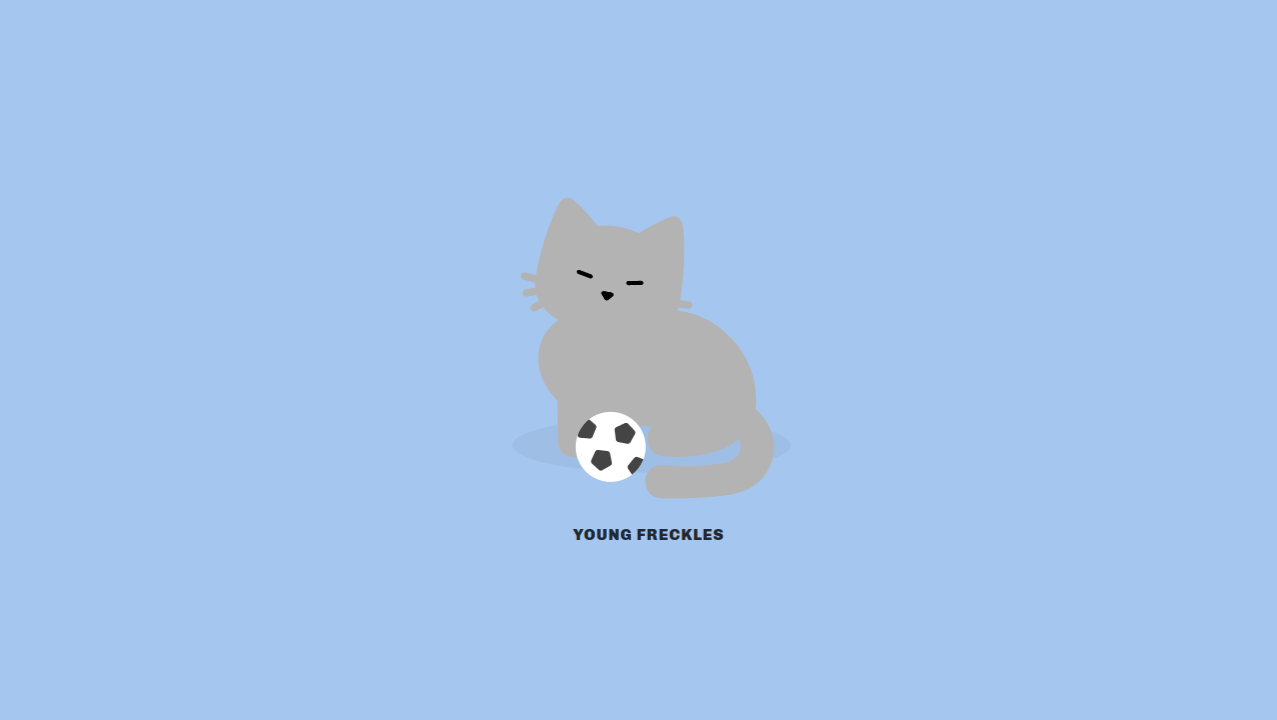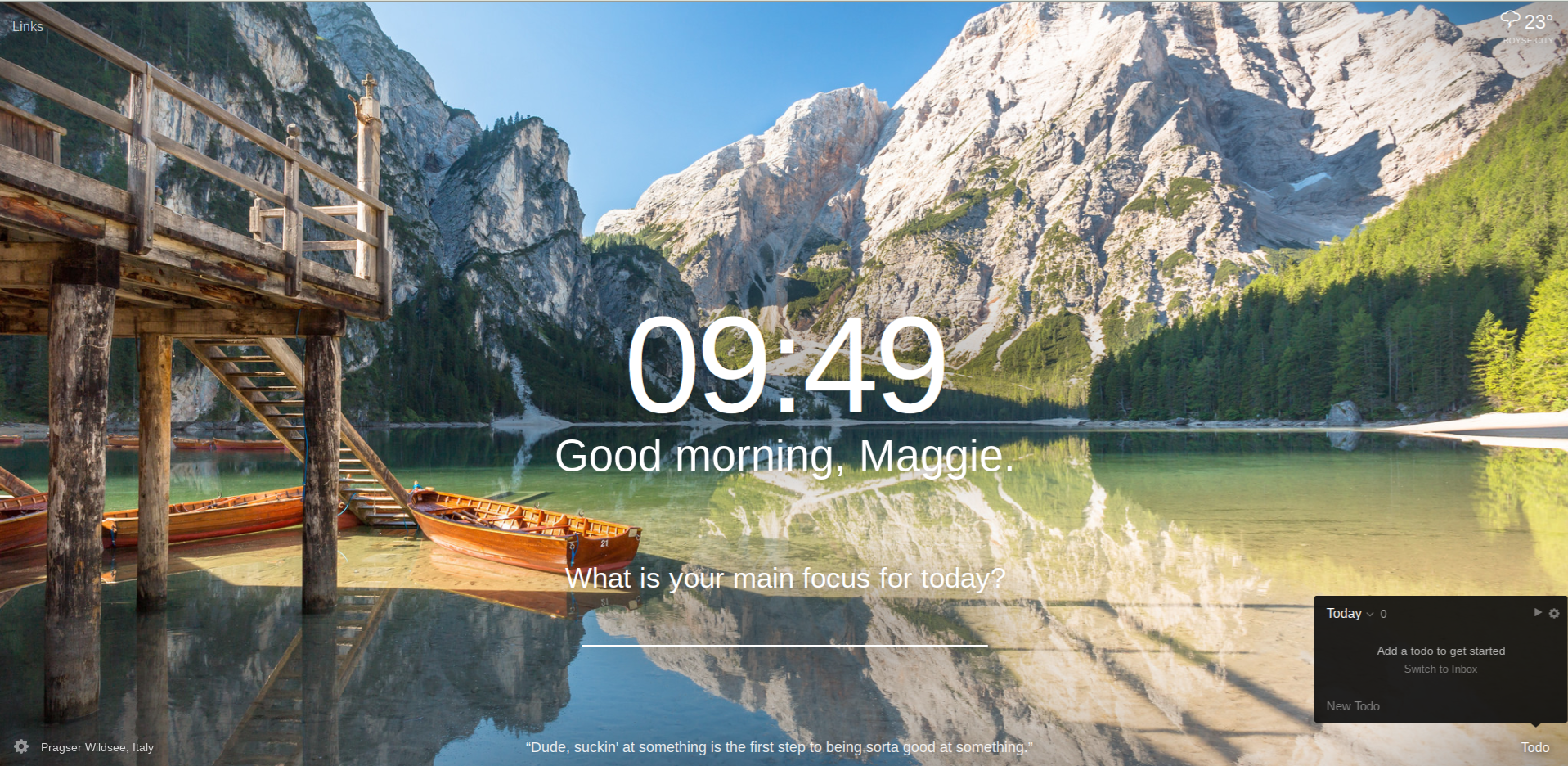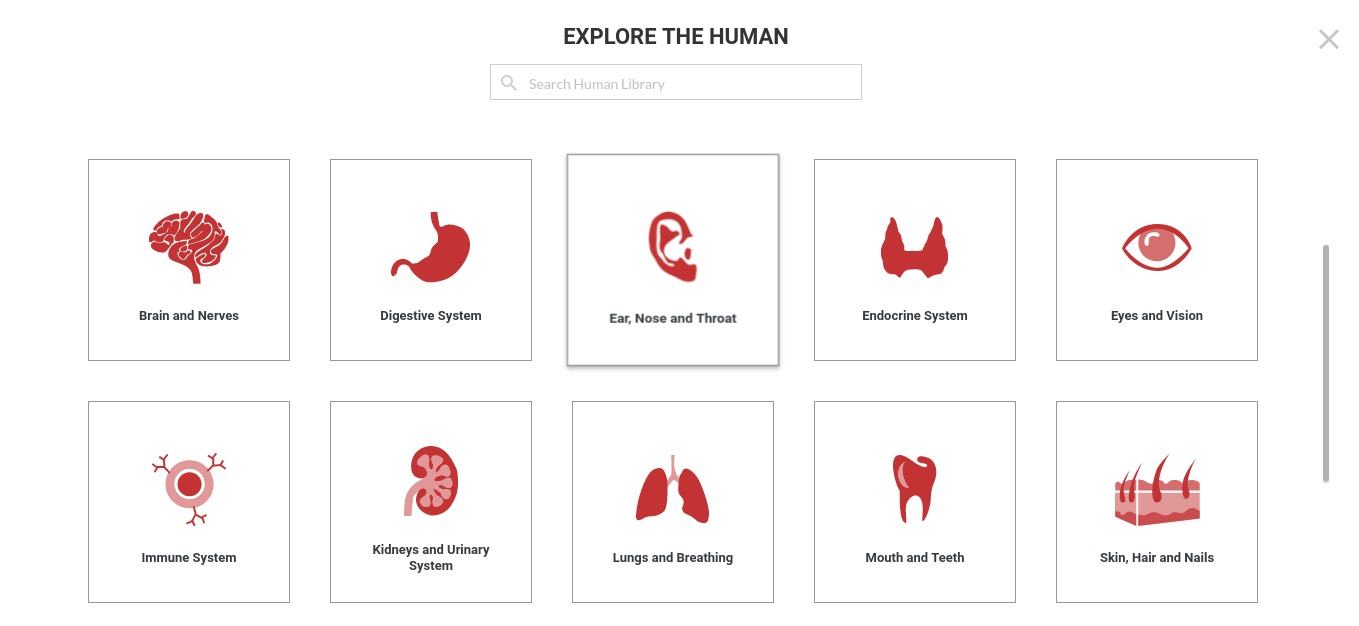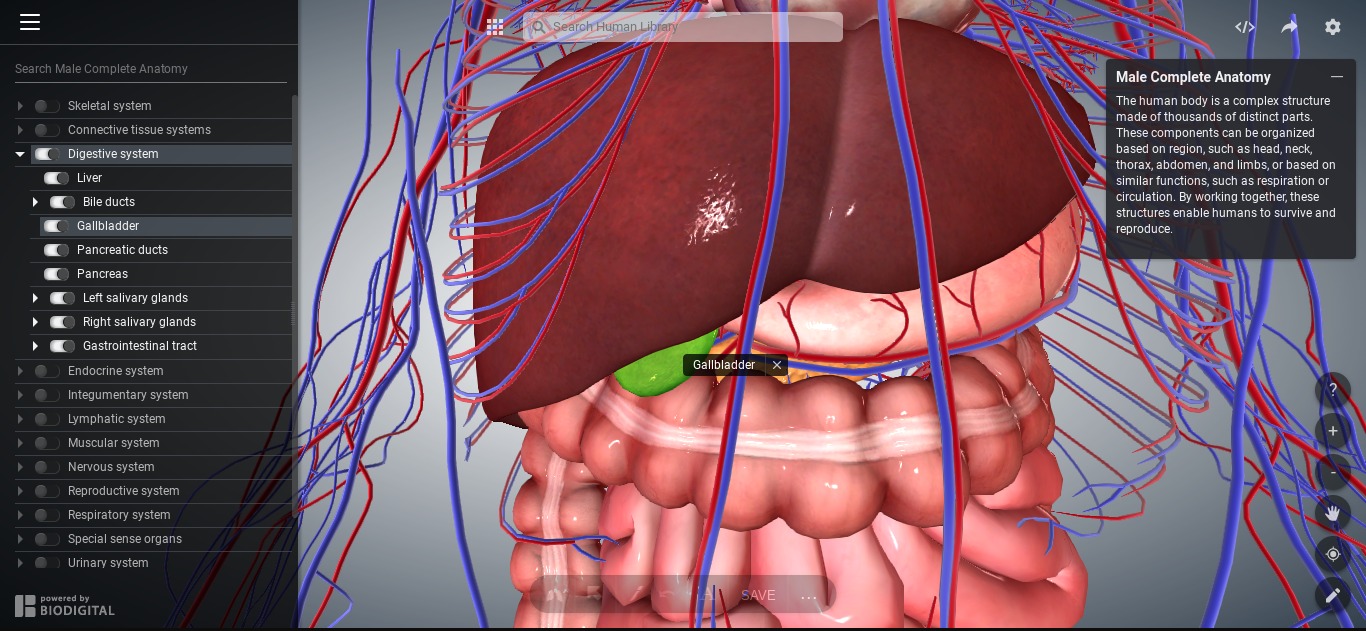Google Takeout for the Win!
Google Takeout
Seniors, as we reach the end of our journey here at Royse City High School, we are obviously only thinking about graduation and what new adventures college will bring us. But, I your faithful and friendly Chrome Squad member is here to remind you about all of your google files you need to transfer before our high school accounts get suspended. All of your docs, slides, and accounts you made on your school account need to be transferred, so you can use them when you need them later. Here’s a brief summary and tutorial over Google Takeout. You can also check out our video made by our Video Team to get a visual tutorial over Google Takeout.
First go to:
There we can see that we can take data from all of our G Suite apps. Things like your emails, calendar events, and photos. In a jiffy, Google Takeout can help you transfer this data and create a archive to any other account on any other server.
Next, choose what data you want to transfer:
Go to: Download your data
There you will see all of the apps you use on a daily basis. Just select the ones you want to download the data from, and leave the ones you don’t need.
Click Next
There you can choose what File Type, Archive size, and Delivery Method you wish the delivery method to be transferred as. Then, your archive is set!! And it will send you an email when it will be ready to go. It also gives you a date of when the archive is still available.
Go back to:
Now choose how your archive will be sent to you. You can choose whether you want the archived data sent to your email, drive, dropbox, or Microsoft OneDrive depending on your personal preference. After this you’re done!! If you have any questions, there’s a common questions tab, or you can come swing by the Chrome Lounge and ask any of the Chromies!
In the rush of things, don’t forget about all of your data that you need for college. Google Takeout can be your best friend in transferring your data to a new server!!