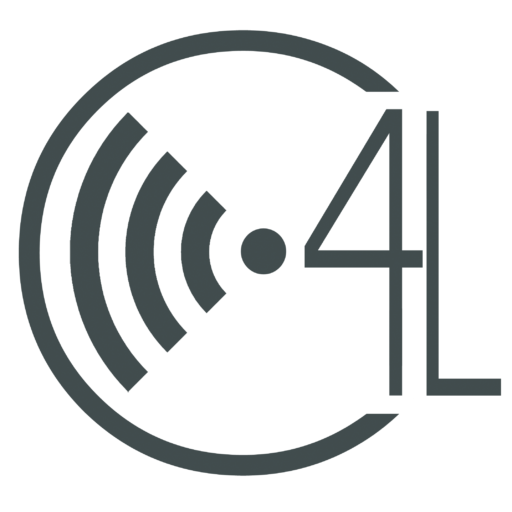As a student, writing emails to teachers, counselors, and potential colleges can be stressful. You don’t know what to say and sometimes, a lot of the time, they don’t respond to you as fast as you would like to. If you know me, you know I love to get the information I need in a quick and easy way, and email is the fastest way to get that information for me. The time of day, the day it is, and just the person you’re sending the email to are contributing factors to the response time of your email. But never fear, Boomerang is here! Boomerang is the ultimate productivity tool for email. It helps you track emails, send them later, and even has an automated helper named Al that helps you improve the content that you are sending.
Downloading Boomerang
To download the Boomerang extension for gmail, go to the chrome web store. Once you’ve gotten to the chrome web store, type in the search bar “Boomerang”. Click on the first option under “Extension”. Click on the button “add to chrome” and you are ready to start using Boomerang! To get to Boomerang, open up your gmail. You’ll find The Boomerang extension under the search bar beside the more button. Downloading this extension is quick and easy, and the tools given by this app can surely improve your emailing productivity.
Schedule Emails to Send Later
With Boomerang Installed, we suddenly have a beautiful red button that allows us to pick any day and time to send your email. Before Boomerang, you only have one option: to send the email immediately after you write it, but with that setting our important emails get lost in the spam. Clicking the button that says, “Send Later” allows you to send an email automatically with no internet connection, Gmail will send the email automatically at the time you request to send it. When you click the button a screen of pre-set times such as: tomorrow morning, in 1 hour, or even a specific time you wish to set to send the email. When you click the send later button, the email will be sent at the time you requested.
How to Set Reminders
To set a reminder, you just have to click on a message, then click the Boomerang button. When you boomerang a message, it will take the selected message out of your inbox, then push it to the top of your inbox when you would wish to be reminded. When you push the button to set the reminder, again, a list of preset time will pop up. You can pick one of the preset times, or you can set a customizable time, that can be located under the preset times, to receive your reminder email whenever you wish! This feature is a bliss when a project or assignment is put off, Boomerang has your back!
Boomerang Respondable
Do you ever wish you could have your English teacher just follow you around to fix every little mistake to make any literary piece of your’s perfect? You probably have never thought about it. But Boomerang has this feature you will soon realize you cannot live without. Just as you are going to send an email down on the Boomerang bar, on the far right, Boomerang Respondable can tell you if your email is likely to get a response, if the subject length is adequate, the word length is enough or too much, If your question count is far too many or far too light, and if the reading level of the email is suitable for the subject of the email. The scales range from green to red help you edit your email to be the best it can be to get a high response back from the receiver. This is a key feature when sending emails to college admission counselors. Getting our emails read and getting an answer is the goal, but impressing them is the key, boomerang respondable is the tool to help us get there.
These Boomerang features and others can help you build better emails to send to peers, teachers and admissions. So get ready to be on time and proactive with your day-to-day emails! It really helps!