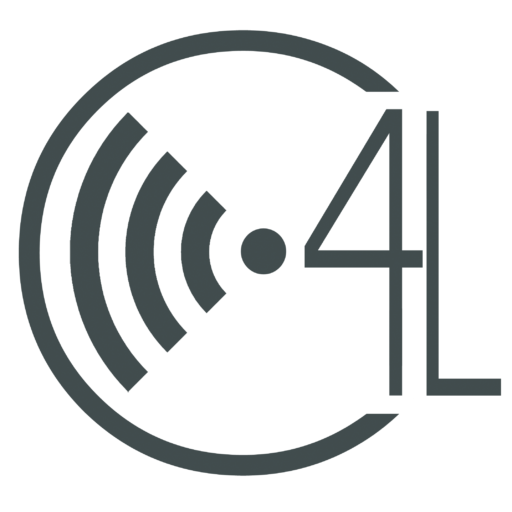Every few months, Google makes changes to its products to improve their functionality and performance. As of August 2017, Google has made six new modifications to the app Google Classroom.
Google Classroom is an app that students and teachers alike use throughout the school year. Google Classroom is the foundation for a satisfactory classroom dynamic; likewise it is imperative that teachers keep informed about the updates put out every month. The six updates to Google Classroom precede as follows:
Display Classroom Code
The first change that Classroom has undergone is the ability for teachers to display their classroom code. This makes it easy and painless for teachers to give students their classroom code. This feature is accessible through the STUDENT tab on Classroom- on the left side of the page the code is displayed with a drop down arrow with the options display, copy, reset, and disable. Click on display to enlarge the code. (This can be helpful when displaying the code on a projector screen)
Transfer Classroom Ownership
A feature in Classroom is the transfer of classroom ownership. With this new update teachers that are leaving the school or changing subjects they teach can transfer the class ownership to another teacher. This allows the other teacher to be the co-teacher of the class. If the co-teacher accepts the transfer they become the primary owner of the class and the first teacher becomes the co-teacher.
Use the Google Bar
The google bar is a tool that has been recently added to Google Classroom. The bar allows you to switch between google apps, manage notifications, and manage google accounts. This new innovation makes it easier than ever for teachers to use other google apps along with Classroom.
Student’s Can See Their Work
On the homepage of Classroom where all the classes are displayed students can click on an icon (clipboard) to show their individual work in that class. Here you can filter your work for the class into three categories: assigned, returned with grade, and missing. This feature makes it easier for students to stay on top of their work and organize the assignments they have and haven’t done.
Decimal Grades
As of the August update teachers can now input decimal grades. To do so first you must click on the assignment you are trying to grade. Next to the student’s name click “Add Grade” to enter the grade. Google supports two decimal places and if you choose to do more than that it will automatically round to 2 decimal places.
Reorder Class Cards
With this new update Google Classroom allows you to rearrange class cards. To do so you need to go to the homepage for Classroom. You have several options for moving class cards. The easiest way to do this is to drag the class card to the spot you want it to be. You also have the option to click on the icon of three vertical dots – this will bring up the option ‘MOVE’. This allows you to place it after a certain class, to the beginning of the list, and to the end of the list.